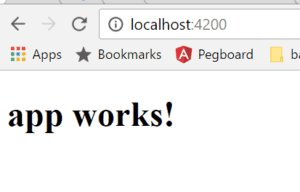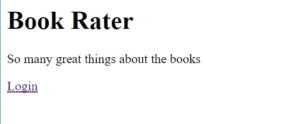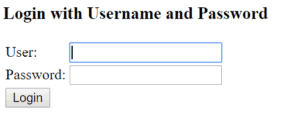##1.概述
在我们上一篇SpringCloud文章中,我们将Zipkin支持添加到我们的应用程序中。在本文中,我们将向堆栈中添加一个前端应用程序。
到目前为止,我们一直在后端完全工作以构建我们的云应用程序。但是,如果没有UI,Web应用程序有什么用呢?在本文中,我们将通过将单页应用程序集成到我们的项目中来解决该问题。
我们将使用Angular和Bootstrap编写这个应用程序。Angular4代码的风格感觉很像编写Spring应用程序,这是Spring开发人员的自然交叉!虽然前端代码将使用Angular,但可以轻松地将本文的内容扩展到任何前端框架,而无需付出太多努力。
在本文中,我们将构建一个Angular4应用程序并将其连接到我们的云服务。我们将演示如何在SPA和SpringSecurity之间集成登录。我们还将展示如何使用Angular对HTTP通信的支持来访问我们应用程序的数据。
##2.网关变化
前端到位后,我们将切换到基于表单的登录,并将UI的安全部分切换到特权用户。这需要更改我们的网关安全配置。
###2.1.更新HttpSecurity
首先,让我们更新网关SecurityConfig.java类中的configure(HttpSecurityhttp)方法:
@Override
protected void configure(HttpSecurity http) {
http
.formLogin()
.defaultSuccessUrl("/home/index.html", true)
.and()
.authorizeRequests()
.antMatchers("/book-service/", "/rating-service/", "/login", "/")
.permitAll()
.antMatchers("/eureka/").hasRole("ADMIN")
.anyRequest().authenticated()
.and()
.logout()
.and()
.csrf().disable();
}
首先,我们添加一个默认的成功URL以指向/home/index.html,因为这将是我们的Angular应用程序所在的位置。接下来,我们将蚂蚁匹配器配置为允许通过网关的任何请求,但Eureka资源除外。这会将所有安全检查委托给后端服务。
接下来,我们删除了注销成功URL,因为默认重定向回登录页面可以正常工作。
###2.2.添加主要端点
接下来,让我们添加一个端点以返回经过身份验证的用户。这将在我们的Angular应用程序中用于登录和识别我们的用户拥有的角色。这将帮助我们控制他们可以在我们的网站上执行的操作。
在网关项目中,添加一个AuthenticationController类:
@RestController
public class AuthenticationController {
@GetMapping("/me")
public Principal getMyUser(Principal principal) {
return principal;
}
}
控制器将当前登录的用户对象返回给调用者。这为我们提供了控制Angular应用程序所需的所有信息。
###2.3.添加登陆页面
让我们添加一个非常简单的登陆页面,以便用户在进入我们应用程序的根目录时看到一些东西。
在src/main/resources/static中,让我们添加一个带有登录页面链接的index.html文件:
<!DOCTYPE html>
<html lang="en">
<head>
<meta charset="UTF-8">
<title>Book Rater Landing</title>
</head>
<body>
<h1>Book Rater</h1>
<p>So many great things about the books</p>
<a href="/login">Login</a>
</body>
</html>
##3.AngularCLI和入门项目
在开始一个新的Angular项目之前,请确保安装最新版本的Node.js和npm。
###3.1.安装角度CLI
首先,我们需要使用npm下载并安装Angular命令行界面。打开终端并运行:
npm install -g @angular/cli
这将下载并全局安装CLI。
###3.2.安装新项目
仍在终端中时,导航到网关项目并进入gateway/src/main文件夹。创建一个名为“angular”的目录并导航到它。从这里运行:
ng new ui
要有耐心;CLI正在设置一个全新的项目并使用npm下载所有JavaScript依赖项。此过程需要很多分钟的情况并不少见。
ng命令是AngularCLI的快捷方式,新参数指示CLI创建一个新项目,ui命令为我们的项目命名。
###3.3.运行项目
一旦新命令完成。导航到创建并运行的ui文件夹:
ng serve
一旦项目构建导航到http://localhost:4200。我们应该在浏览器中看到这个:
恭喜!我们刚刚构建了一个Angular应用程序!
###3.4.安装引导程序
让我们使用npm安装bootstrap。从ui目录运行此命令:
npm install bootstrap@4.0.0-alpha.6 --save
这会将引导程序下载到node_modules文件夹中。
在ui目录中,打开.angular-cli.json文件。这是配置有关我们项目的一些属性的文件。找到apps>styles属性并添加我们的BootstrapCSS类的文件位置:
"styles": [
"styles.css",
"../node_modules/bootstrap/dist/css/bootstrap.min.css"
],
这将指示Angular在与项目一起构建的已编译CSS文件中包含Bootstrap。
###3.5.设置构建输出目录
接下来,我们需要告诉Angular将构建文件放在哪里,以便我们的springboot应用程序可以为它们提供服务。SpringBoot可以从资源文件夹中的两个位置提供文件:
-源代码/主要/资源/静态 -源代码/主要/资源/公共
由于我们已经在使用静态文件夹为Eureka提供一些资源,并且每次运行构建时Angular都会删除此文件夹,所以让我们将Angular应用程序构建到公共文件夹中。
再次打开.angular-cli.json文件并找到apps>outDir属性。更新该字符串:
"outDir": "../../resources/static/home",
如果Angular项目位于src/main/angular/ui,那么它将构建到src/main/resources/public文件夹。如果应用程序位于另一个文件夹中,则需要修改此字符串以正确设置位置。
###3.6.使用Maven自动化构建
最后,我们将设置一个自动构建以在编译代码时运行。只要运行“mvncompile”,这个ant任务就会运行AngularCLI构建任务。将此步骤添加到网关的POM.xml中,以确保每次编译时我们都获得最新的ui更改:
<plugin>
<artifactId>maven-antrun-plugin</artifactId>
<executions>
<execution>
<phase>generate-resources</phase>
<configuration>
<tasks>
<exec executable="cmd" osfamily="windows"
dir="${project.basedir}/src/main/angular/ui">
<arg value="/c"/>
<arg value="ng"/>
<arg value="build"/>
</exec>
<exec executable="/bin/sh" osfamily="mac"
dir="${project.basedir}/src/main/angular/ui">
<arg value="-c"/>
<arg value="ng build"/>
</exec>
</tasks>
</configuration>
<goals>
<goal>run</goal>
</goals>
</execution>
</executions>
</plugin>
我们应该注意,此设置确实需要AngularCLI在类路径上可用。将此脚本推送到没有该依赖项的环境将导致构建失败。
现在让我们开始构建我们的Angular应用程序!
##4.角度
在本教程的这一部分中,我们在页面中构建了一个身份验证机制。我们使用基本身份验证并遵循一个简单的流程来使其工作。
用户有一个登录表单,他们可以在其中输入用户名和密码。
接下来,我们使用他们的凭据创建一个base64身份验证令牌并请求“/me”端点。端点返回一个包含该用户角色的Principal对象。
最后,我们会将凭据和委托人存储在客户端上,以供后续请求使用。
让我们看看这是如何完成的!
###4.1.模板
在网关项目中,导航到src/main/angular/ui/src/app并打开app.component.html文件。这是Angular加载的第一个模板,将是我们的用户登录后登陆的地方。
在这里,我们将添加一些代码来显示带有登录表单的导航栏:
<nav class="navbar navbar-toggleable-md navbar-inverse fixed-top bg-inverse">
<button class="navbar-toggler navbar-toggler-right" type="button"
data-toggle="collapse" data-target="#navbarCollapse"
aria-controls="navbarCollapse" aria-expanded="false"
aria-label="Toggle navigation">
<span class="navbar-toggler-icon"></span>
</button>
<a class="navbar-brand" href="#">Book Rater
<span ngIf="principal.isAdmin()">Admin</span></a>
<div class="collapse navbar-collapse" id="navbarCollapse">
<ul class="navbar-nav mr-auto">
</ul>
<button ngIf="principal.authenticated" type="button"
class="btn btn-link" (click)="onLogout()">Logout</button>
</div>
</nav>
<div class="jumbotron">
<div class="container">
<h1>Book Rater App</h1>
<p ngIf="!principal.authenticated" class="lead">
Anyone can view the books.
</p>
<p ngIf="principal.authenticated && !principal.isAdmin()" class="lead">
Users can view and create ratings</p>
<p ngIf="principal.isAdmin()" class="lead">Admins can do anything!</p>
</div>
</div>
此代码使用Bootstrap类设置导航栏。嵌入在栏中的是一个内联登录表单。Angular使用此标记与JavaScript动态交互以呈现页面的各个部分并控制诸如表单提交之类的事情。
像(ngSubmit)=”onLogin(f)”这样的语句只是表示当提交表单时调用方法“onLogin(f)”并将表单传递给该函数。在jumbotrondiv中,我们有段落标签,这些标签将根据我们的主要对象的状态动态显示。
接下来,让我们编写支持此模板的Typescript文件。
###4.2.打字稿
从同一目录打开app.component.ts文件。在这个文件中,我们将添加制作模板功能所需的所有打字稿属性和方法:
import {Component} from "@angular/core";
import {Principal} from "./principal";
import {Response} from "@angular/http";
import {Book} from "./book";
import {HttpService} from "./http.service";
@Component({
selector: 'app-root',
templateUrl: './app.component.html',
styleUrls: ['./app.component.css']
})
export class AppComponent {
selectedBook: Book = null;
principal: Principal = new Principal(false, []);
loginFailed: boolean = false;
constructor(private httpService: HttpService){}
ngOnInit(): void {
this.httpService.me()
.subscribe((response: Response) => {
let principalJson = response.json();
this.principal = new Principal(principalJson.authenticated,
principalJson.authorities);
}, (error) => {
console.log(error);
});
}
onLogout() {
this.httpService.logout()
.subscribe((response: Response) => {
if (response.status === 200) {
this.loginFailed = false;
this.principal = new Principal(false, []);
window.location.replace(response.url);
}
}, (error) => {
console.log(error);
});
}
}
此类与Angular生命周期方法ngOnInit()挂钩。在这个方法中,我们调用/me端点来获取用户的当前角色和状态。这决定了用户在主页上看到的内容。只要创建此组件,就会触发此方法,这是在我们的应用程序中检查用户属性以获取权限的好时机。
我们还有一个onLogout()方法,用于注销我们的用户并将该页面的状态恢复到其原始设置。
不过这里有一些神奇的事情发生。在构造函数中声明的httpService属性。Angular在运行时将这个属性注入到我们的类中。Angular管理服务类的单例实例,并使用构造函数注入来注入它们,就像Spring一样!
接下来,我们需要定义HttpService类。
###4.3.HTTP服务
在同一目录中创建一个名为“http.service.ts”的文件。在此文件中添加此代码以支持登录和注销方法:
import {Injectable} from "@angular/core";
import {Observable} from "rxjs";
import {Response, Http, Headers, RequestOptions} from "@angular/http";
import {Book} from "./book";
import {Rating} from "./rating";
@Injectable()
export class HttpService {
constructor(private http: Http) { }
me(): Observable<Response> {
return this.http.get("/me", this.makeOptions())
}
logout(): Observable<Response> {
return this.http.post("/logout", '', this.makeOptions())
}
private makeOptions(): RequestOptions {
let headers = new Headers({'Content-Type': 'application/json'});
return new RequestOptions({headers: headers});
}
}
在这个类中,我们使用Angular的DI构造注入另一个依赖项。这次是Http类。此类处理所有HTTP通信并由框架提供给我们。
这些方法各自使用Angular 的 HTTP 库执行 HTTP 请求。每个请求还在标头中指定一种内容类型。
现在我们还需要做一件事来让HttpService在依赖注入系统中注册。打开app.module.ts文件并找到 providers 属性。将HttpService添加到该数组。结果应如下所示:
providers: [HttpService],
4.4. 添加主体
接下来,让我们在 Typescript 代码中添加我们的 Principal DTO 对象。在同一目录中添加一个名为“principal.ts”的文件并添加以下代码:
export class Principal {
public authenticated: boolean;
public authorities: Authority[] = [];
public credentials: any;
constructor(authenticated: boolean, authorities: any[], credentials: any) {
this.authenticated = authenticated;
authorities.map(
auth => this.authorities.push(new Authority(auth.authority)))
this.credentials = credentials;
}
isAdmin() {
return this.authorities.some(
(auth: Authority) => auth.authority.indexOf('ADMIN') > -1)
}
}
export class Authority {
public authority: String;
constructor(authority: String) {
this.authority = authority;
}
}
我们添加了Principal类和一个Authority类。这是两个 DTO 类,很像 Spring 应用程序中的 POJO。因此,我们不需要在 angular 中向 DI 系统注册这些类。
接下来,让我们配置一个重定向规则,将未知请求重定向到我们应用程序的根目录。
4.5. 404处理
让我们返回到网关服务的Java代码。在GatewayApplication类所在的位置添加一个名为ErrorPageConfig的新类:
@Component
public class ErrorPageConfig implements ErrorPageRegistrar {
@Override
public void registerErrorPages(ErrorPageRegistry registry) {
registry.addErrorPages(new ErrorPage(HttpStatus.NOT_FOUND,
"/home/index.html"));
}
}
此类将识别任何 404 响应并将用户重定向到“/home/index.html”。在单页应用程序中,这就是我们处理所有不流向专用资源的流量的方式,因为客户端应该处理所有可导航的路由。
现在我们准备启动这个应用程序,看看我们构建了什么!
4.6. 构建和查看
现在从网关文件夹运行“ mvn compile ”。这将编译我们的 java 源代码并将 Angular 应用程序构建到 public 文件夹。让我们启动其他云应用程序:config、discovery和zipkin。然后运行网关项目。当服务启动时,导航到http://localhost:8080以查看我们的应用程序。我们应该看到这样的东西:
接下来,让我们点击登录页面的链接:
使用用户/密码凭据登录。单击“登录”,我们应该被重定向到加载单页应用程序的 /home/index.html。
看起来我们的超大屏幕显示我们已经以用户身份登录!现在通过单击右上角的链接注销,这次使用admin/admin凭据登录。
看起来不错!现在我们以管理员身份登录。
5.总结
在本文中,我们看到了将单页应用程序集成到我们的云系统中是多么容易。我们采用了现代框架并将有效的安全配置集成到我们的应用程序中。
使用这些示例,尝试编写一些代码来调用book-service或rating-service。由于我们现在有进行 HTTP 调用和将数据连接到模板的示例,这应该相对容易。
与往常一样,本教程的完整源代码可在GitHub上获得。
Post Directory